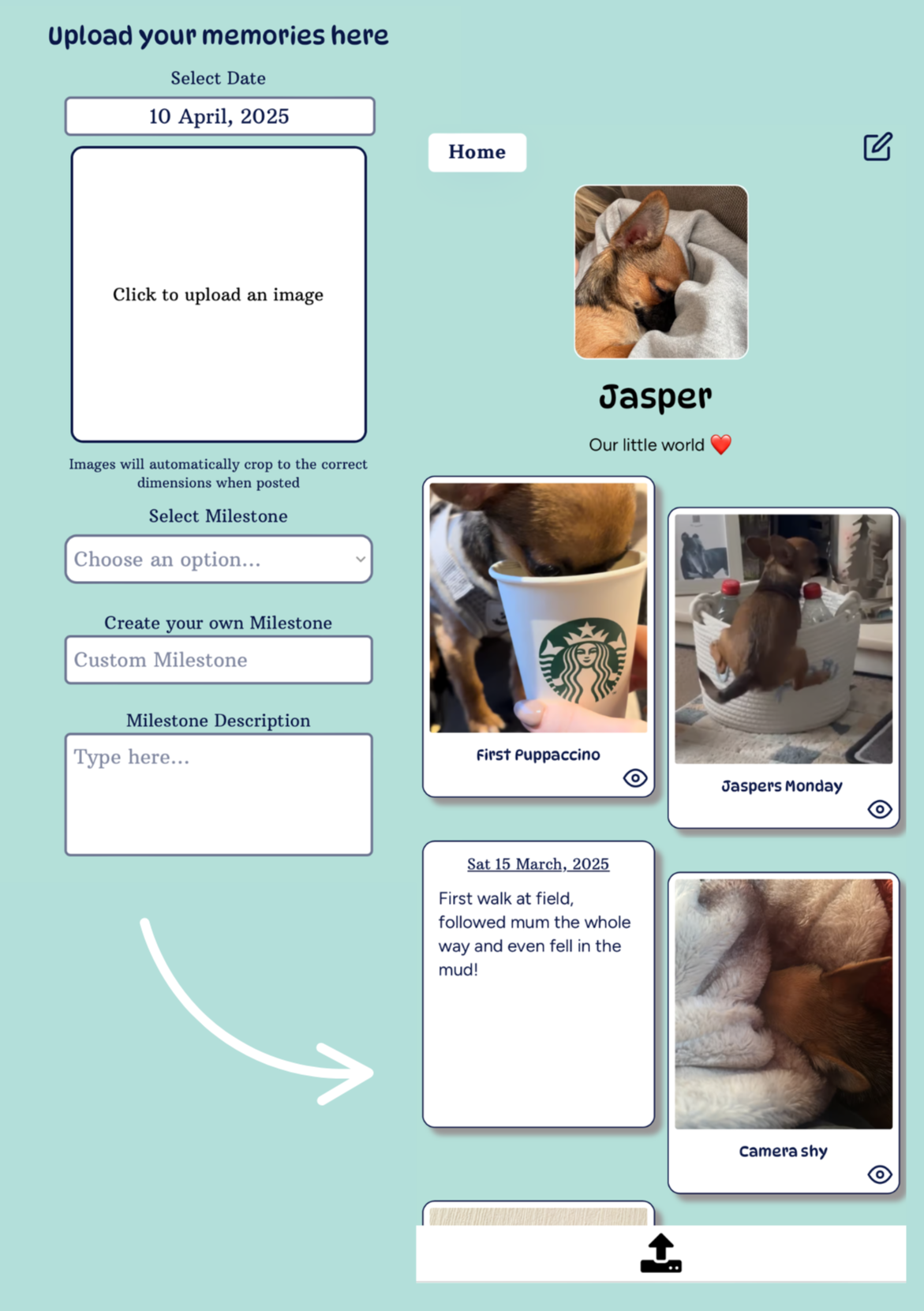How to use
Here is a breakdown of how to use the Pet Memory keyring and profile. If you have any issues with any of the steps below please contact our team - operations@petmemory.co.uk
Overview
-
Step 1
Scan your Pet Memory Keyring to get started. Log in with the details provided.
-
Step 2
Create your pet's profile by adding a profile picture, bio and your pets date of birth. This way we can celebrate your pets birthday with you.
-
Step 3
Begin building your pets story by logging in and uploading photos, captions, descriptions and dates of your memories.
-
Step 4
Share with your friends and family. Allow them to scan your keyring. They will only be able to view the profiles.
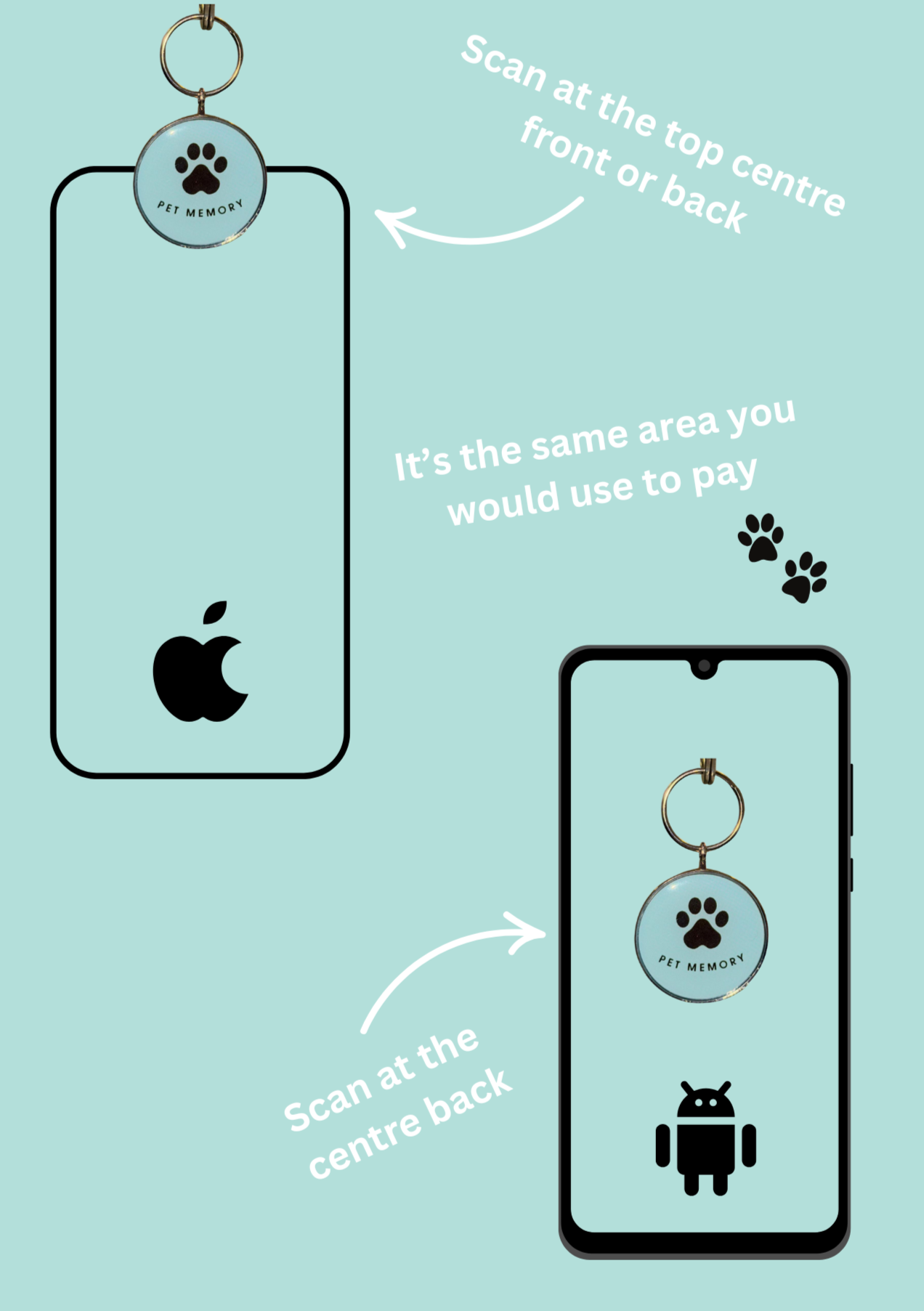
Scanning your key tag
iPhone Users:
Hold the top centre of your phone (just above the screen) near the keyring.
➤ This is the same area you would use for Apple Pay.
Android Users:
Hold the middle-back of your phone to the keyring.
➤ This is where Google Pay works too on most Android phones.
Troubleshooting:
Make sure NFC is turned on in your phone settings (most phones have it enabled by default).
Remove bulky phone cases if the scan isn’t working right away.
Hold the phone steady for a second or two — it may take a moment to trigger the profile.
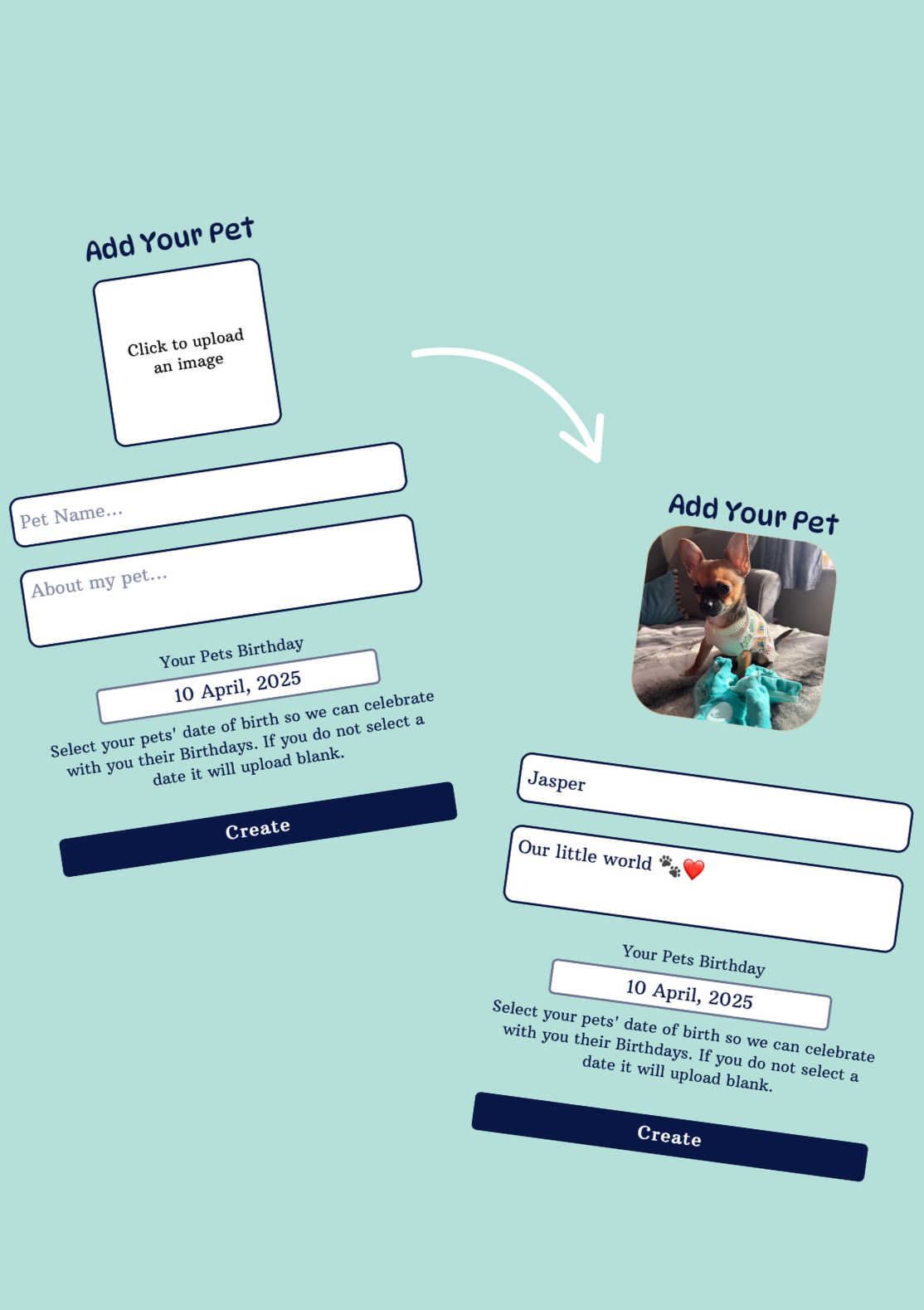
Create your first pets profile
Log in using the details sent by our team, then tap “Add Pet” at the bottom of the screen. Upload a profile photo, write a short bio, and enter your pet’s date of birth — so we can celebrate their special day with you!